Step 1: From the Dashboard, Click Create New. Then Click News Posting.
Step 2: Choose a Name for your page, then Select a Location for the news posting.
Please create a folder that will house the news postings if one isn't already created.


Step 3: Populate the Abstract field, as this will be the excerpt listed on the News Index Page.

Step 4: Select an image for the Thumbnail Image field. This field is required as it is the thumbnail that is displayed on the News Posting Index page. The same image may be used for the Feature Photofield, but isn't required.All images must have an Alt Text that describes the image.
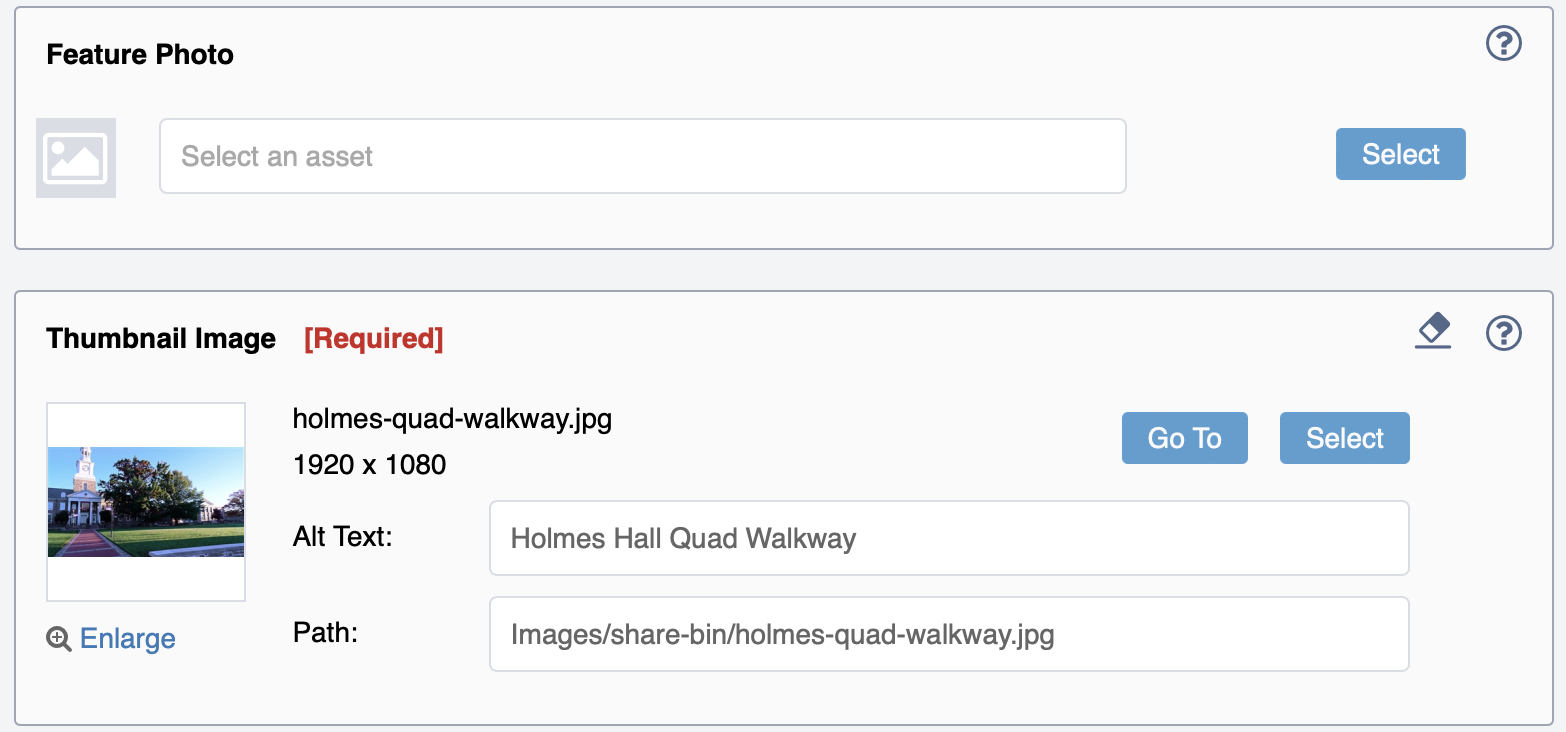
Step 5: Populate the Date field. Also Select a category for the [required] Featured Taxonomy Selection field.

Step 6: Most importantly, Click the Categorize tab, then tag the story with your Group/Department/etc... Your permissions will dictate what categories the Taxonomy Tree shows.
If you don't properly tag the News Posting, it will not appear on the News Posting Index page, or News widget.

Was this article helpful?
That’s Great!
Thank you for your feedback
Sorry! We couldn't be helpful
Thank you for your feedback
Feedback sent
We appreciate your effort and will try to fix the article